# Icons
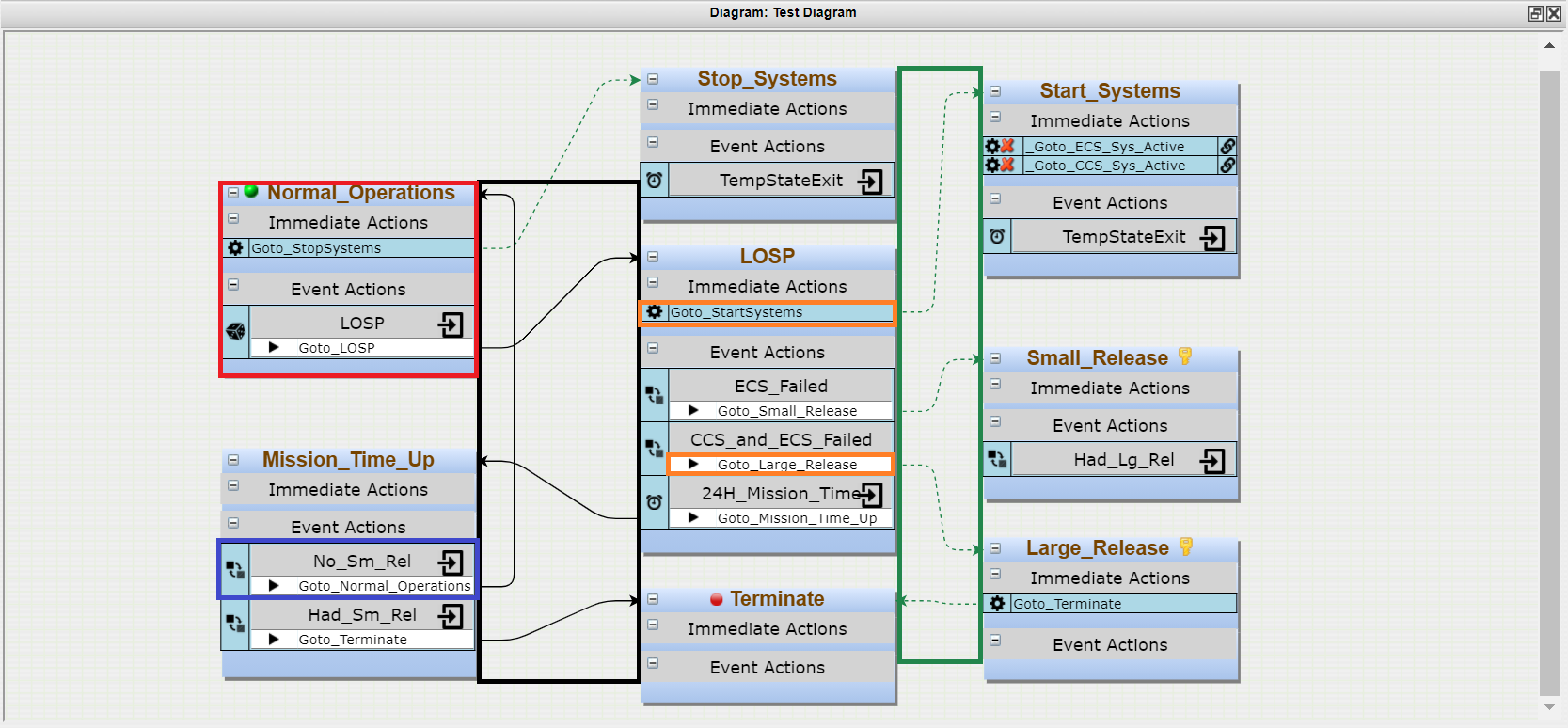
Diagram elements are tabulated by States, Events, Actions, and Arrows in the following four sections.
# States
Icon | Description |
|---|---|
| Indicates a Key State | |
| Indicates a Start State | |
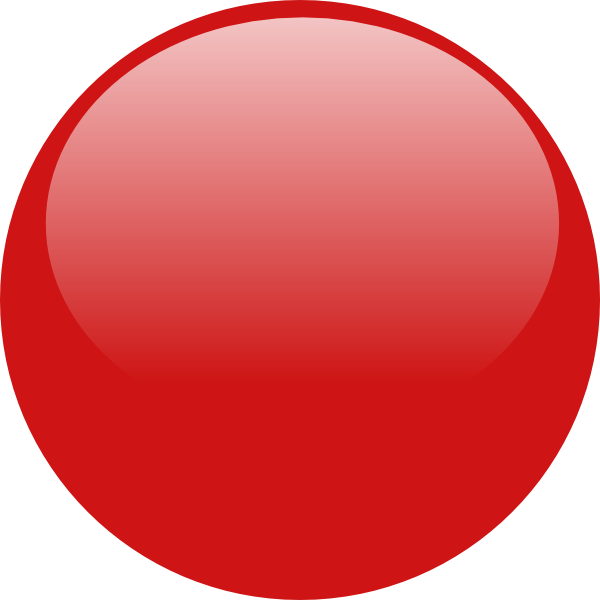 | Indicates a Terminal State |
See States for more information.
# Events
Icon | Description |
|---|---|
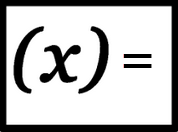 | Variable Condition Icon |
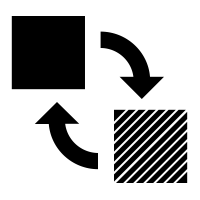 | State Change Icon |
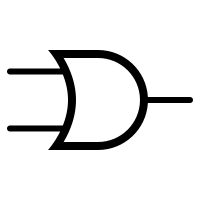 | Component Logic Icon |
 | External Simulation Icon |
 | Timer Icon |
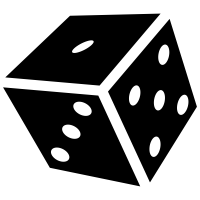 | Failure Rate Icon |
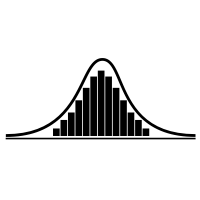 | Distribution Rate Icon |
| Exit Parent state when Event is triggered Icon |
See Events for more information.
# Actions
Icon | Description |
|---|---|
| Action Type | |
 | Transition Action |
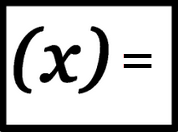 | Change Variable Value Action |
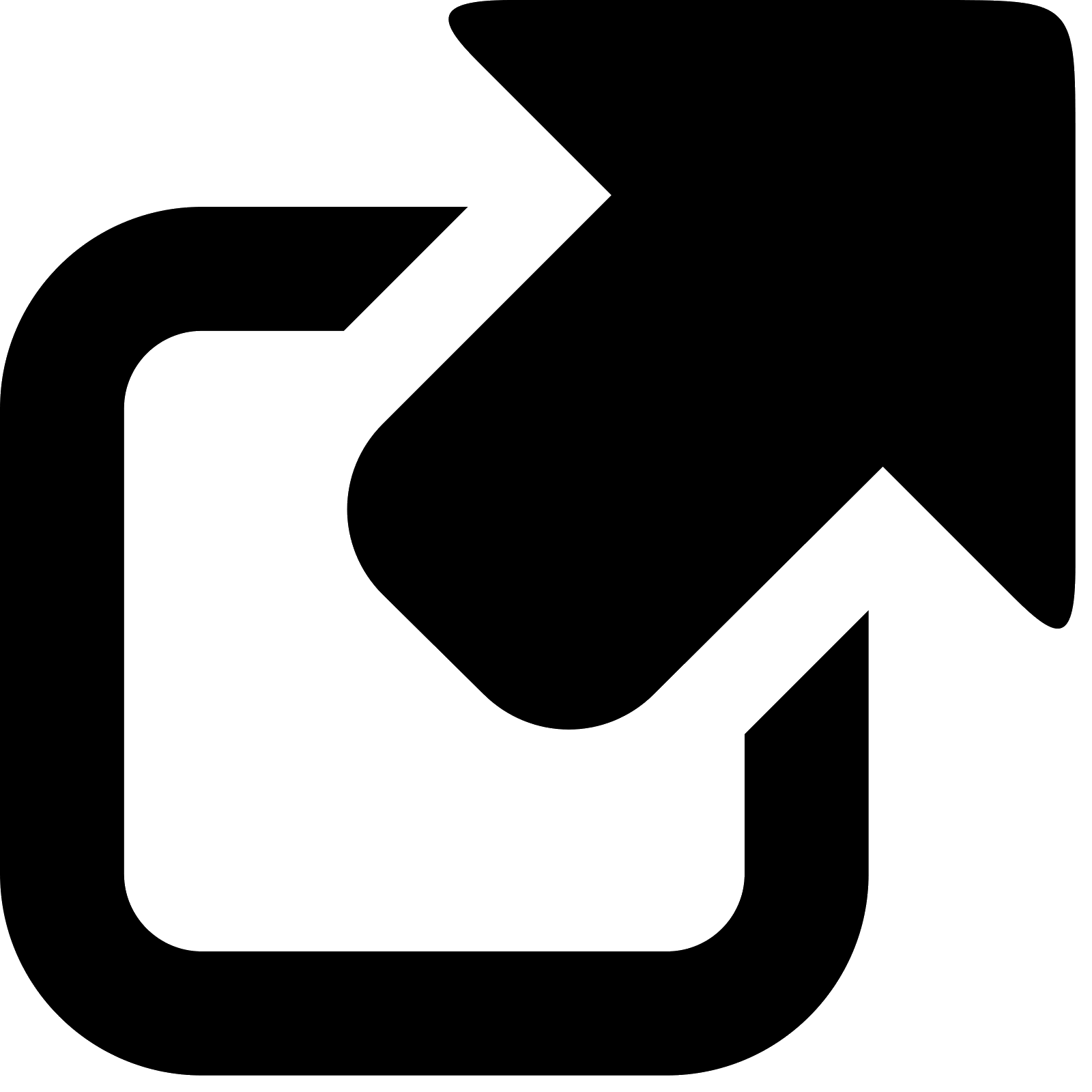 | External Simulation Message Action |
 | Run Application Action |
| Status Icons | |
| This click and drag from this icon to connect the action to a state. | |
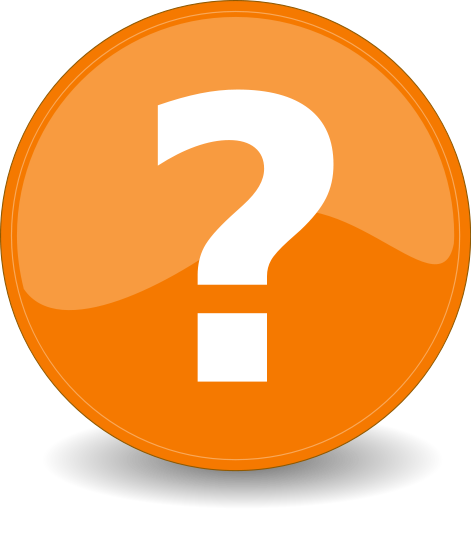 | This icon appears when the action is not fully defined |
| This icon appears when there is an error with the item. Hover over name (not the X) to see a description of the error. | |
 | This icon appears instead of an arrow, when the transition goes to a state not in the current diagram. |
See Actions for more information.
# Arrows
Icon | Description |
|---|---|
| Indicates movement from one state to another | |
| Indicates forced exit from one state to another |
See Arrows on the Diagrams page for more information.
# Logic Trees
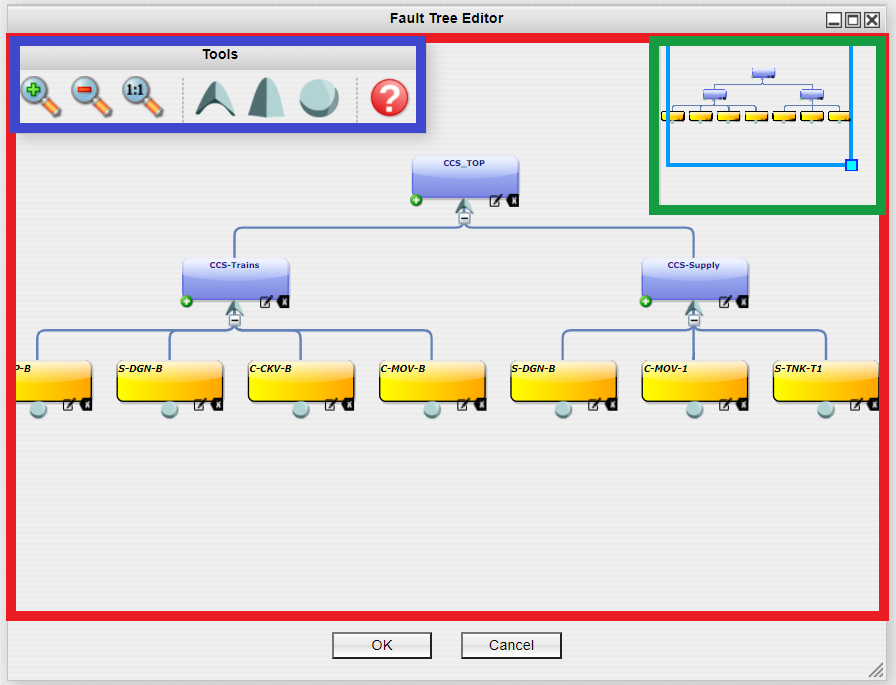
The icons from the Tools Window and the Editing Area are tabulated in the following two subsections.
See Logic Tree for more information.
# Tools Window
Icon | Description |
|---|---|
| Navigation | |
 | Click to zoom in |
 | Click to zoom out |
 | Click to return to actual size |
| Logic Gates | |
 | Drag this icon to add an Or Gate to the Fault Tree |
 | Drag this icon to add an And Gate to the Fault Tree |
 | Drag this icon to add a Basic Event to the Fault Tree |
| Help | |
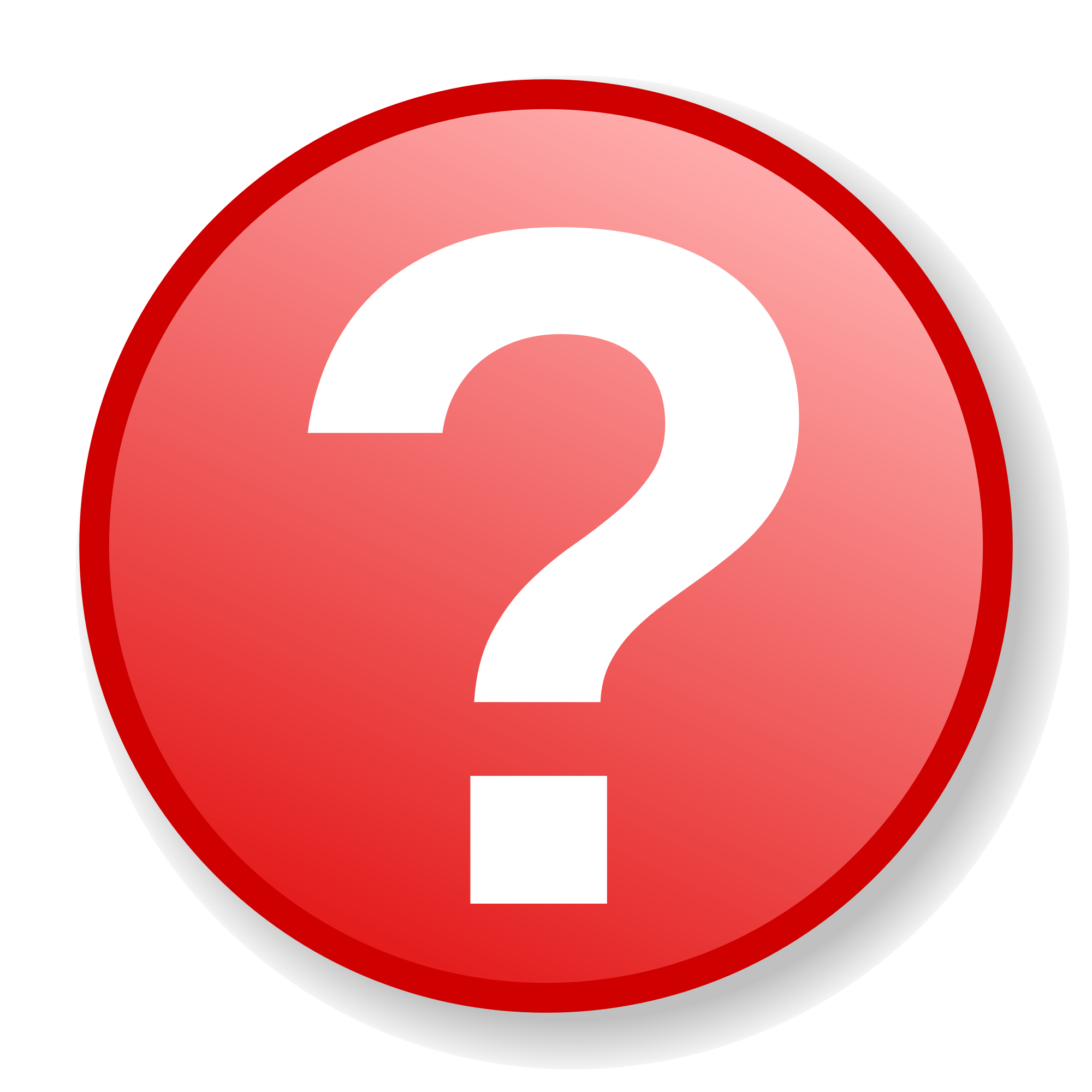 | Click to open a basic help document |
# Editing Area
Icon | Description |
|---|---|
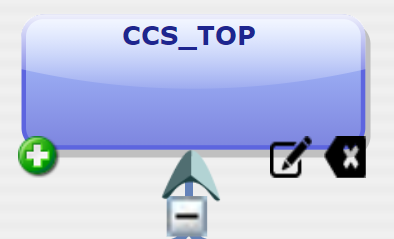 | Or Gate |
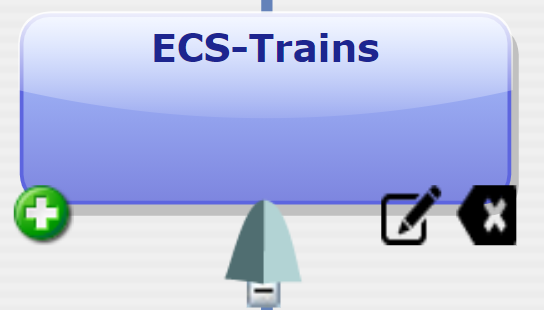 | And Gate |
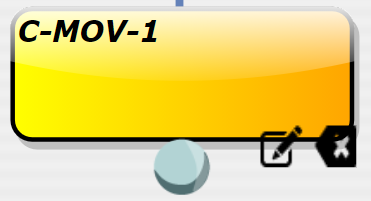 | Basic Event |
 | Click to add a new Logic Gate |
 | Click to edit the element |
 | Click to delete the element |
| Click to collapse the branches below the gate | |
| Click to expand the branches below the gate |